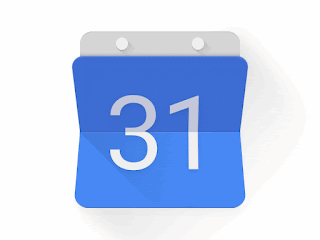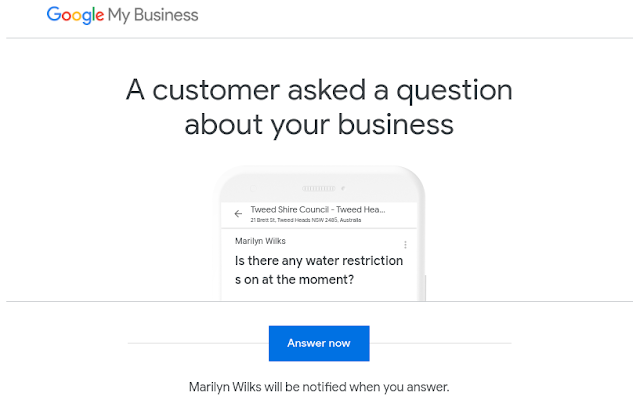Gmail has not suffered a massive 183 million passwords breach - but you should still look after your data

Infostealer malware and the facts about October 2025's "gmail" databreach "Gmail" + "databreach" + "passwords"! Sounds scary right? The truth is your Google Workspace accounts are and remain secure . It's all your other web logins to 3rd party websites that may be at risk. The news says danger-danger-danger? Here are the facts: Gmail says it has not suffered a massive data breach, despite claims Reported 183 million passwords figure is primarily compiled from previously compromised credentials stolen from users' PCs and apps, as well as non-Google webservers 3rd party websites (non-Google authentication) where you've used your Google email address as the login ID is where the risk is "The inaccurate reports are stemming from a misunderstanding of infostealer databases, which routinely compile various credential theft activity occurring across the web. It’s not reflective of a new attack aimed at any one person, tool, or pla...