Transition from Google Calendar Appointment Slots to Appointment Scheduler
Step 2: Open user calendar settings from Gear symbol upper right corner of web page
Step 3: Scroll to Appointment Schedules lower left hand sidebar
Step 4: Select Appointment schedules > Create appointment schedules instead of appointment slots
Step 5: Click left arrow next to Settings upper left corner
Step 6: + Create > Appointment schedule
Step 7: Give schedule a name, duration of an appointment, and set availability
Step 8: Set Scheduling window and minimum time allowed before booking
Step 9: Set buffer time so no overlapping of concurrent meetings overrun
Step 10: Apply video conferencing and Description,
Step 11: Add Phone Number field to Book Form
Step 12: Adjust Email reminder to preference and click Save
Step 13: Copy booking page link from Copy icon (not "Open booking page")
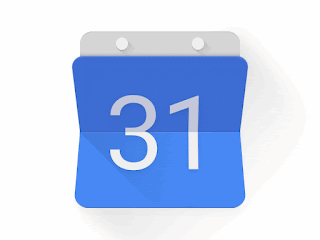











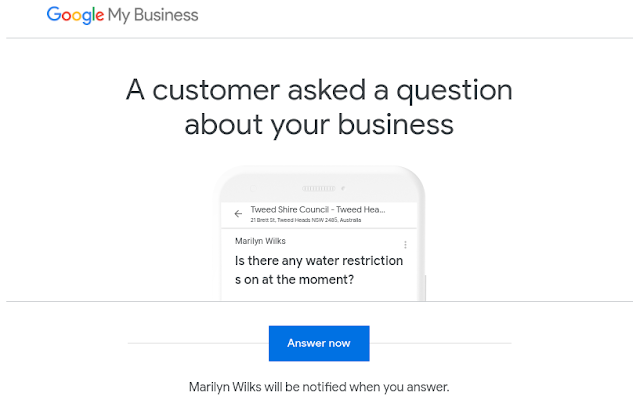

Comments
Post a Comment